You can download the backup of databases from DirectAdmin. It can be helpful for backup purposes or other uses.
1. Log in to your DirectAdmin Account.
2. In the Account Manager section, click on MySQL Management or type MySQL Management in the navigation filter box. The option appears. Click on it.![]()
3. From the list of databases, you should see a plus (+) icon displayed on the right side of the database. Click on it and select Download as SQL or GZ.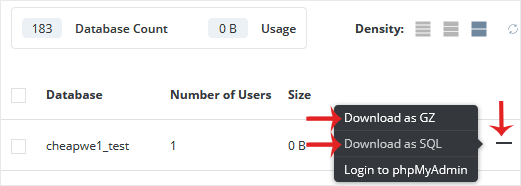
4. It will prompt for a download. Please, save the backup file to your computer.

